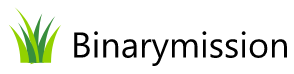Resolving the "Mark of the Web" Error when building .NET Projects
Have you seen...?
Have you seen / encountered the following error when building a .NET Project – or any project, for that matter?
“Couldn’t process file resx due to its being in the Internet or Restricted zone or having the mark of the web on the file…”
This is an age old error that has always been there (as a result of Windows Security measure) and I still get asked about it every now/then.
So I thought I will make a post for this, so its available as a handy reference and also useful to understand the details around it, and all possible solutions.
Context
When working with say .NET projects (or any file for that matter) downloaded from the Internet – including our own .NET and Web demo projects, developers might encounter an error during the build process that prevents the solution from compiling successfully.
This error typically reads: “Couldn’t process file resx due to its being in the Internet or Restricted zone or having the mark of the web on the file. Remove the mark of the web if you want to process these files.”
This issue arises due to Windows security measures designed to protect your system from potentially harmful files downloaded from the Internet. Fortunately, there are straightforward methods to resolve this issue, ensuring your development process proceeds smoothly.
Understanding the "Mark of the Web"
Before delving into the solution, it’s crucial to understand what the “Mark of the Web” (MOTW) is.
MOTW is a security feature implemented by Windows that tags files downloaded from the Internet with metadata indicating their origin. This tag prompts Windows to apply more restrictive security measures to these files, preventing potential execution of malicious code.
While this feature enhances security, it can inadvertently hinder the compilation of legitimate projects files, and even prevent opening up documents such as PDF files.
How to Remove the "Mark of the Web"
There are several ways to remove the MOTW and resolve the associated error. Below, we outline the most effective methods:
Method 1: Using File Explorer
Let us assume that you have downloaded a ZIP file from the internet which is what you attempted to unzip and load the resulting extracted solution into Visual Studio.
In this case, you Unblock the ZIP File Before Extraction:
- Right-click on the downloaded ZIP file.
- Select “Properties” from the context menu.
- At the bottom of the Properties dialog, check the “Unblock” checkbox next to “Security”.
- Click “OK” or “Apply” to save the changes.
- Now, when you extract the ZIP file, the extracted files should not inherit the MOTW, allowing you to build the solution without encountering the error.
The above steps are equally valid for any file that you are struggling to work with after having it downloaded from the internet or other network zone, say to open up for read, or compile with a compiler, etc.
Method 2: Using PowerShell
For situations where you’ve already extracted the files or if you’re dealing with a large number of files, PowerShell can be used to batch remove the MOTW from all files within a directory.
- Open PowerShell:
- Open PowerShell as an administrator. This can be done by searching for PowerShell in the Start menu, right-clicking it, and selecting “Run as administrator”.
- Execute the Unblock-File Command:
- Navigate to the directory containing your project files using the cd command.
- Execute the following command to remove the MOTW from all files in the directory and its subdirectories:
Get-ChildItem -Recurse | Unblock-File
This PowerShell command iterates over all files in the current directory and its subdirectories, removing the MOTW from each.
Method 3: Disabling the MOTW Feature (Not Recommended)
Disabling the MOTW feature entirely is possible through Group Policy or registry edits; however, this approach is not recommended due to the significant security risks involved. Disabling this security feature can leave your system vulnerable to malicious files from the Internet.
Conclusion
The “Couldn’t process file resx due to its being in the Internet or Restricted zone or having the mark of the web on the file” error is a common hurdle for developers working with .NET projects downloaded from the Internet.
By understanding and effectively removing the Mark of the Web, developers can ensure their build processes run smoothly without compromising their system’s security. Always try to resolve the issue on a file or project basis rather than disabling security features system-wide.
Additional Resources (Similar and related articles)
Have fun!